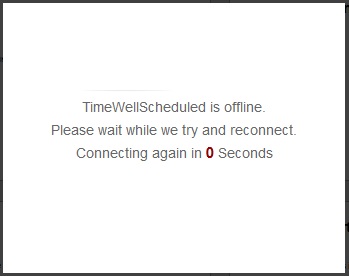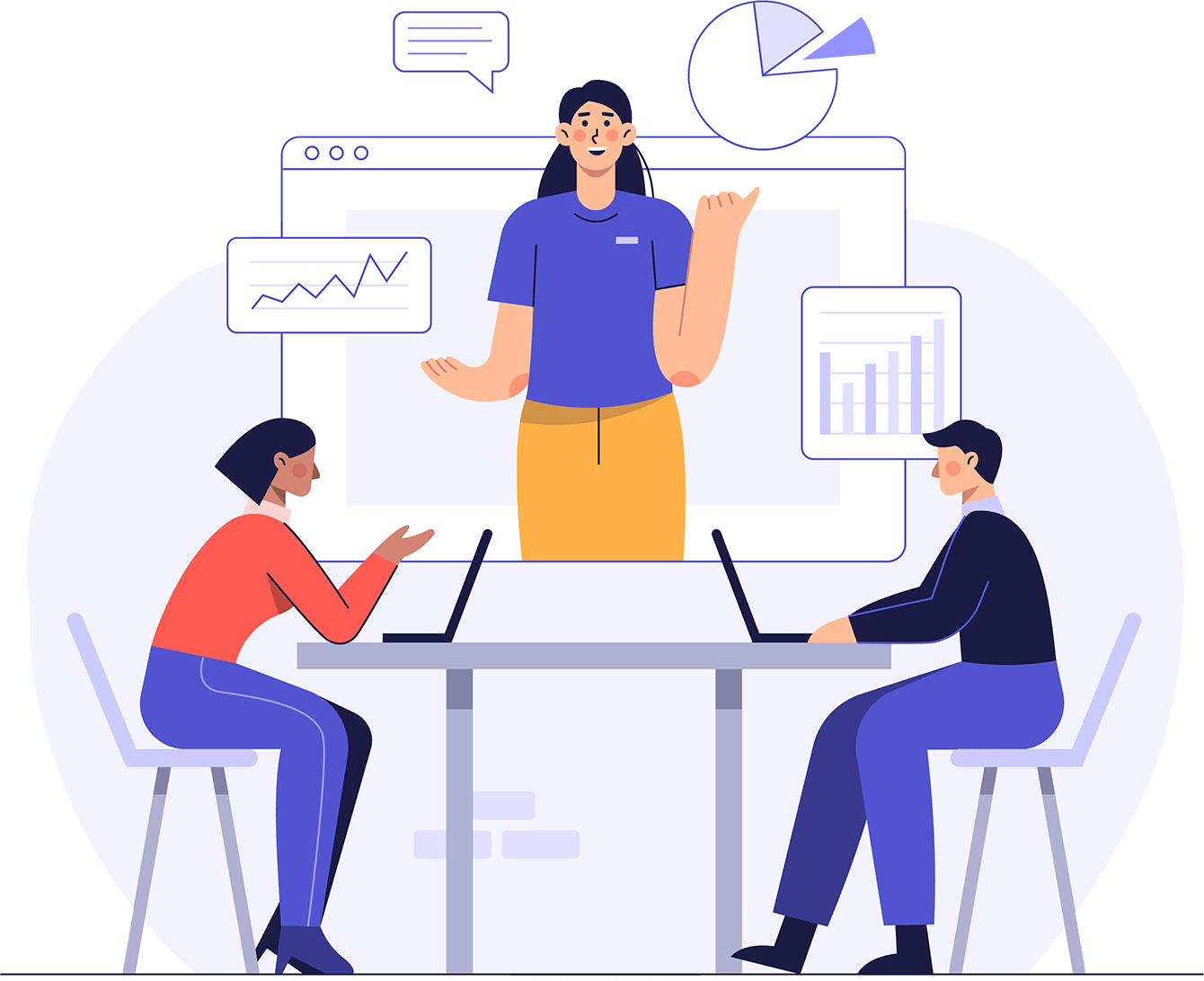We just got word that google’s servers (where we host TimeWellScheduled) are down so response times may be delayed.
If you haven’t already , you can turn on TimeWellScheduled’s “Offline mode” to help things run smoother.
Make sure you are using the latest Firefox (version 7 or higher) before setting this up. You can get the latest version here.
Step 1 – Go to MANAGE MY BUSINESS->GENERAL SETTINGS and click on ‘Allow offline mode when the internet goes down’
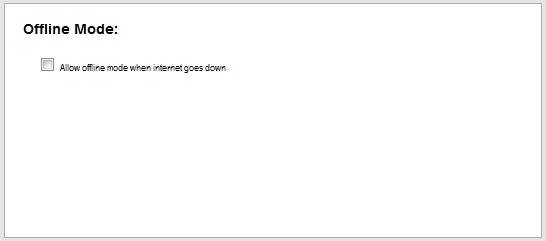
Step 2 – At each computer that will use offline mode, the application needs to download a small amount of information so it can work offline. To do this, go to MANAGE MY BUSINESS->GENERAL SETTINGS and click ‘To turn offline mode ON, CLICK HERE’
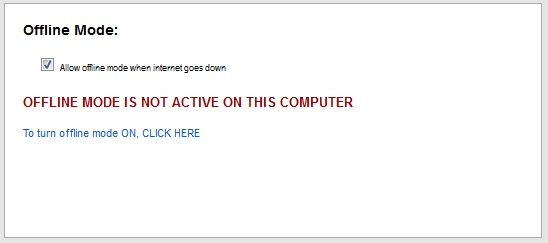
Step 3 –You will see this popup, letting you know what what to do. It is CRITICAL you click ALLOW, if you don’t, offline mode will NOT be setup. Click ‘Done’
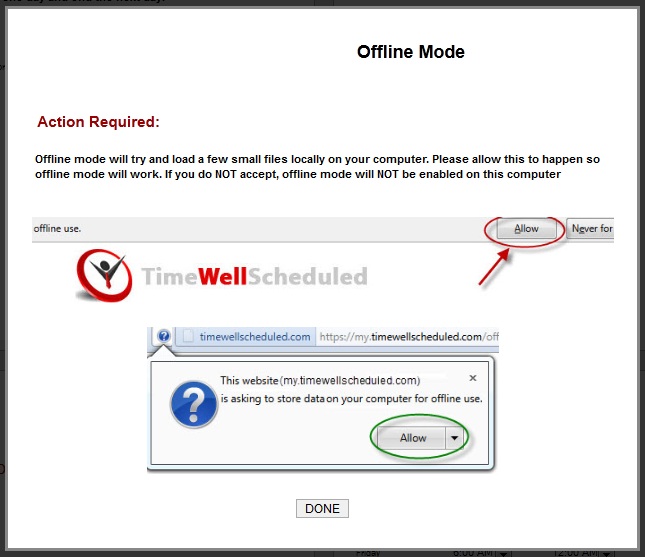
Step 4 – You will likely see the following message in your browser, click ALLOW

Step 5 – Depending on your browser settings, you may see this message, click ALLOW as well.
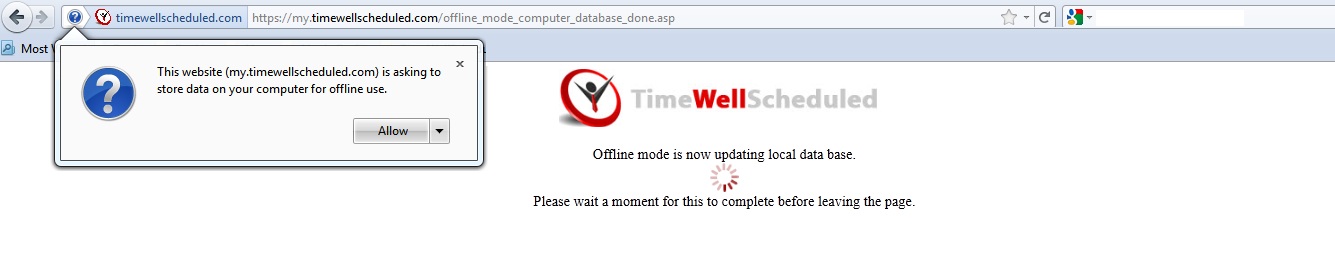
You are all done and the computer you setup is ready to work offline!
If you are on the main punch in page, when the internet goes down, you will see this image at the top, and all you can do is punch in/out. Once the internet comes back up, this message will disappear.
![]()
If you are working within the site, you will see this screen – once the internet comes back up, the message will go away.