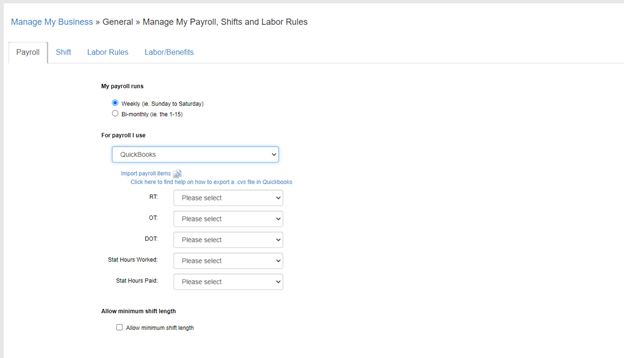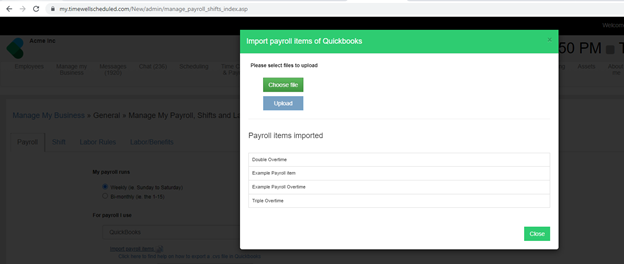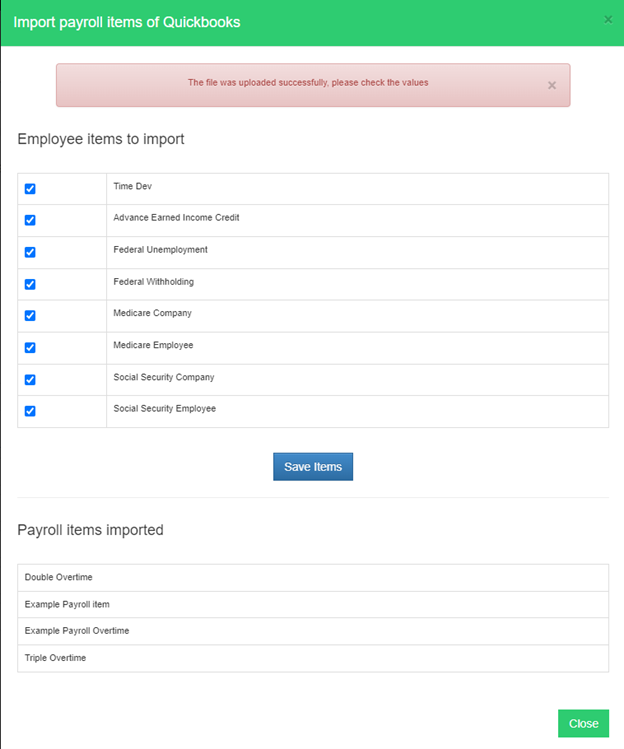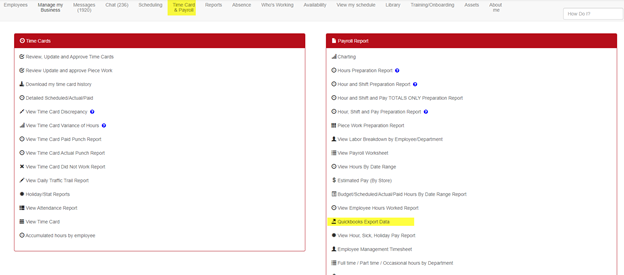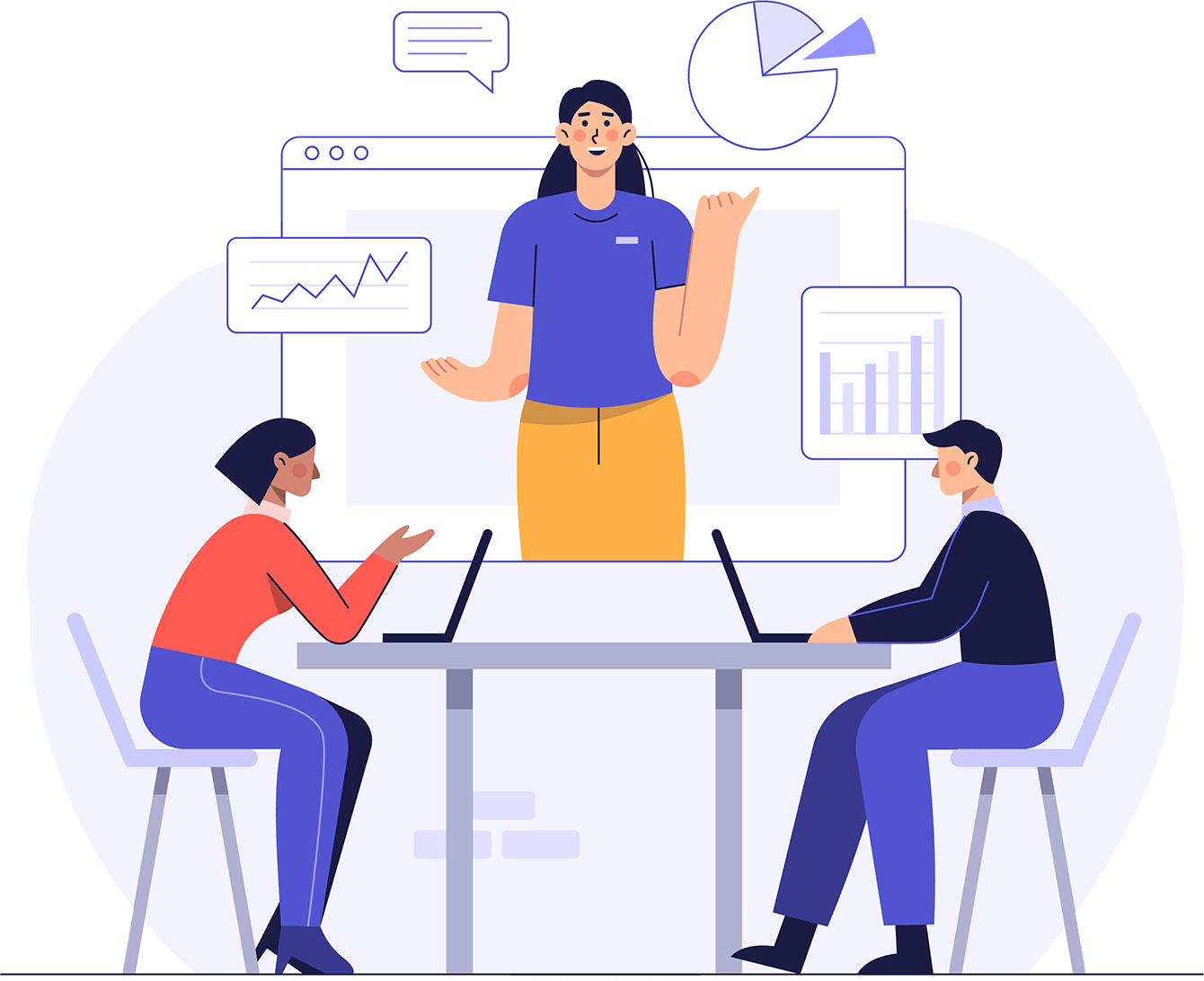Setting up Quickbooks
-
- Go to MANAGE MY BUSINESS -> GENERAL -> GENERAL SETTINGS
- Under Payroll, select Quickbooks as the payroll option.
-
- A popup will appear, requesting you to import payroll items. Any items you have already entered will be displayed here.
- Select a file to import.
- Click on Upload file, that will load the items list to save them. (Any duplicates will be detected)
- All items will be listed, where you can select which you want to bring into the TimeWellScheduled system.
- Next, you will be shown an employee list, where you can select which Payroll Type coincides with each employee.
- Click Save to save any changes.
- Click on the link below where you previously selected Quickbooks in the Payroll settings to create a CSV file.
Exporting to Quickbooks
-
- Go to REPORTS -> PAYROLL -> QUICKBOOKS EXPORT DATA.
-
- Select the time frame you wish to export, as well as departments/employees you want in the report.
-
- Click “Create Report”.
- Click the file link to download it.
Importing into Quickbooks
-
- Go to File -> Utilities -> Import -> IIF Files
-
- Select the payroll file you saved from TimeWellScheduled.
- Open the file, and review the content.